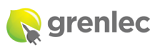Why do I get an error message saying that the account number is not found, when I try to report a problem?
The mobile app will only accept reports for active accounts or valid pole numbers. Account numbers are up to 8 digits long and can be entered with or without the leading zeroes (Eg 00001234 or 1234). Pole numbers are 2 letters (capital then common) followed by up to 3 numbers Eg Ab123.