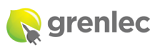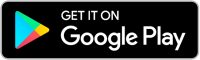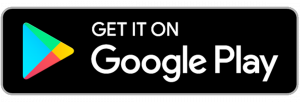WELCOME TO GRENLEC MOBILE APP
Discover the New Grenlec Mobile App!
Grenlec is committed to enhancing our customer experience through investment in modern and efficient technology.
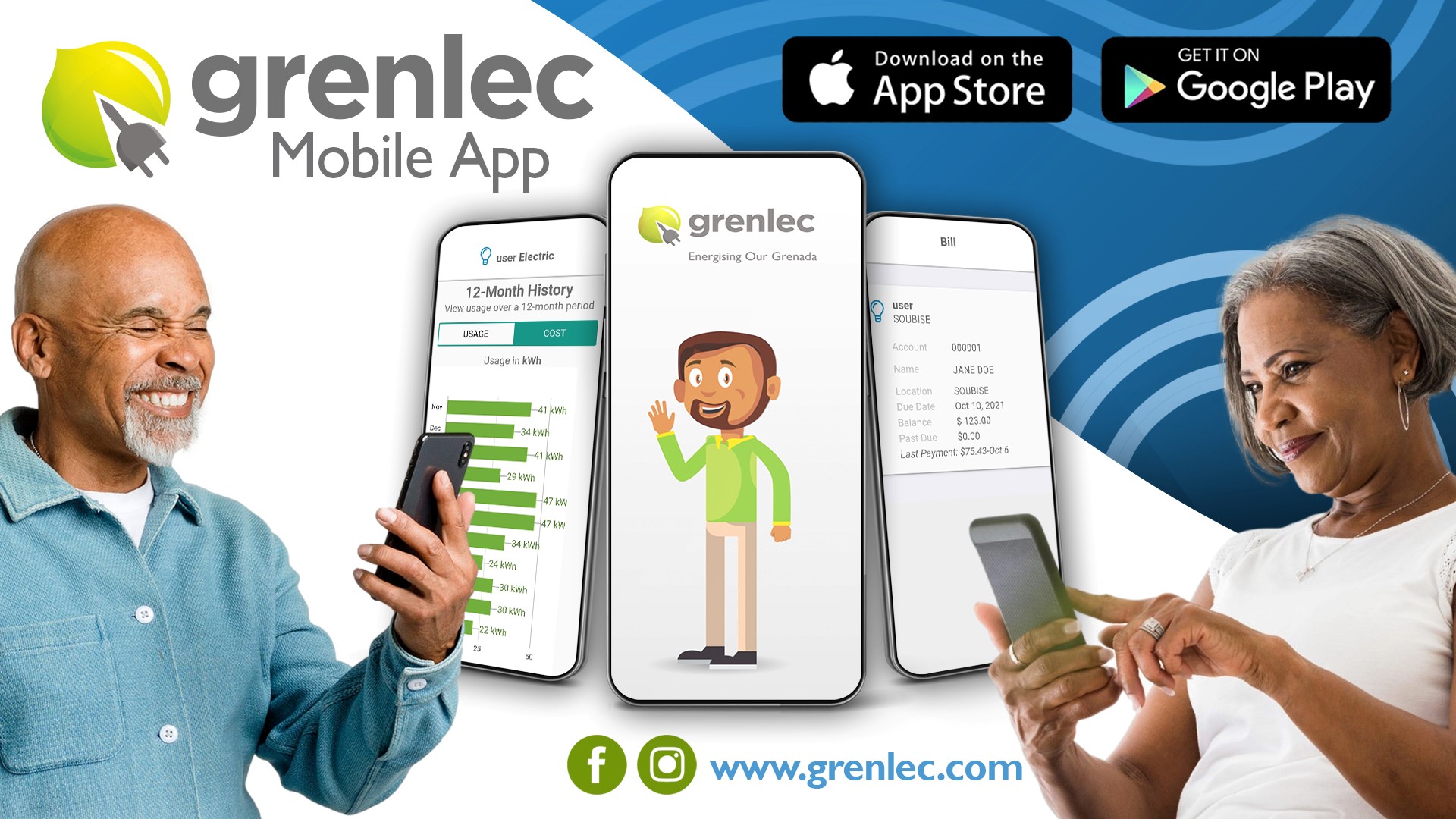
Check Bill Balance and Usage
Manage Multiple Accounts
Get Outage Notifications
Report Faults
Frequently Asked Questions
How do I get the Grenlec mobile app?admin2021-12-08T20:30:48+00:00
Visit the Google Play Store or Apple App Store. Search for ‘Grenlec’. Then select download and install.
What devices will work with the mobile app?admin2021-12-09T17:50:35+00:00
The Grenlec mobile app will work on most mobile devices using the Android and Apple iOS (version 13 and above).
What permissions does the Grenlec mobile app require?admin2021-12-04T18:33:21+00:00
- The app enables ‘Notifications’ so that news and updates from Grenlec can be received by your device.
- The app requires the ‘Location’ permission for the Google Outage map feature to work. Grenlec does not request or receive any information about your location.
How do I add an account to the mobile app?admin2022-03-22T05:09:00+00:00
- Open the app and select the
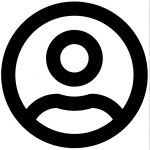 icon at the bottom right hand side of the screen.
icon at the bottom right hand side of the screen. - Use a Grenlec bill to find the account number and Grenlec Access number.
- Enter the account number (8 digits), then the Grenlec Access number (6 digits).
- Review the notification options and select when Grenlec should you send messages via the mobile app.
- Enter a Nickname that allows you to easily identify the account e.g. Home, Office Note. Each account should have a unique nickname
- Click Done to save the account and return to the Home screen.
- Click the
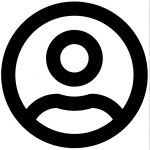 icon to see that the account has been successfully added.
icon to see that the account has been successfully added. - Repeat these steps for as many accounts as you would like to add.
How many accounts can I configure in the mobile app?admin2021-12-04T18:32:04+00:00
There is no limit to the number of accounts which can be configured in the app.
How do I remove an account from the mobile app?admin2021-12-08T20:26:28+00:00
- Open the app and select the
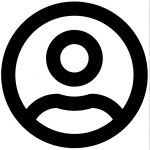 at the bottom right-hand side of the screen.
at the bottom right-hand side of the screen. - A list of your configured accounts should show up on the screen.
- Click on the account that you want to remove.
- Scroll to the end of the window and click on the red ‘Delete This Account’.
- The updated account list should now be visible
How do I check my bill balance with the Grenlec mobile app?admin2021-12-08T20:06:50+00:00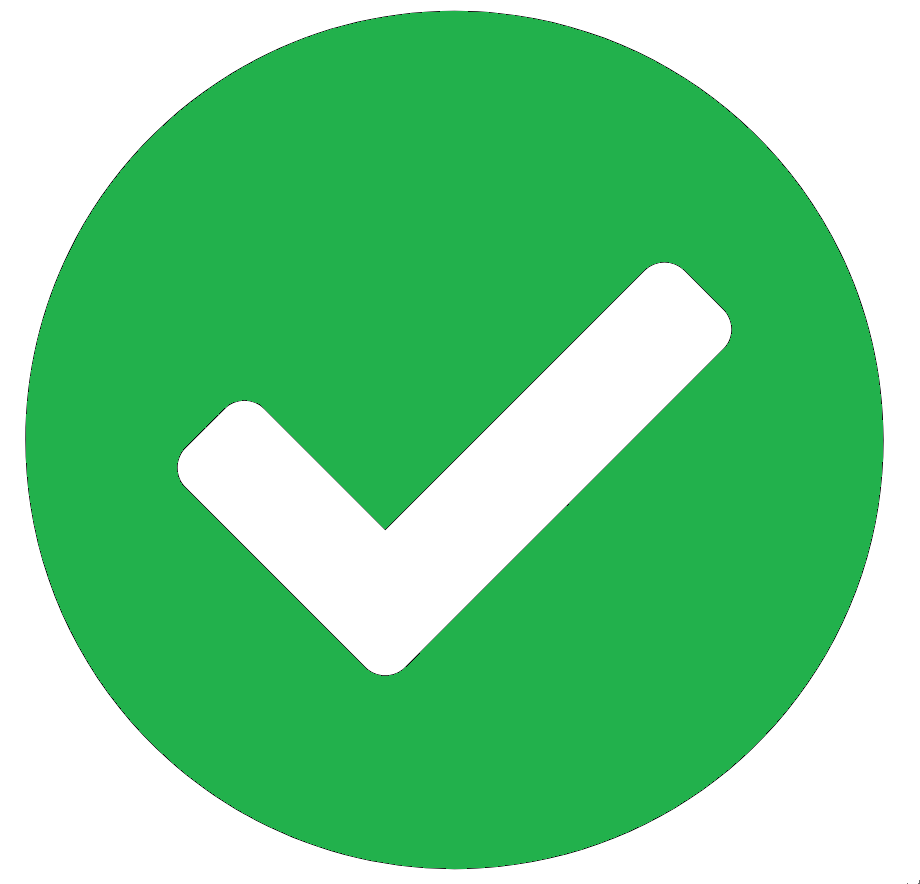
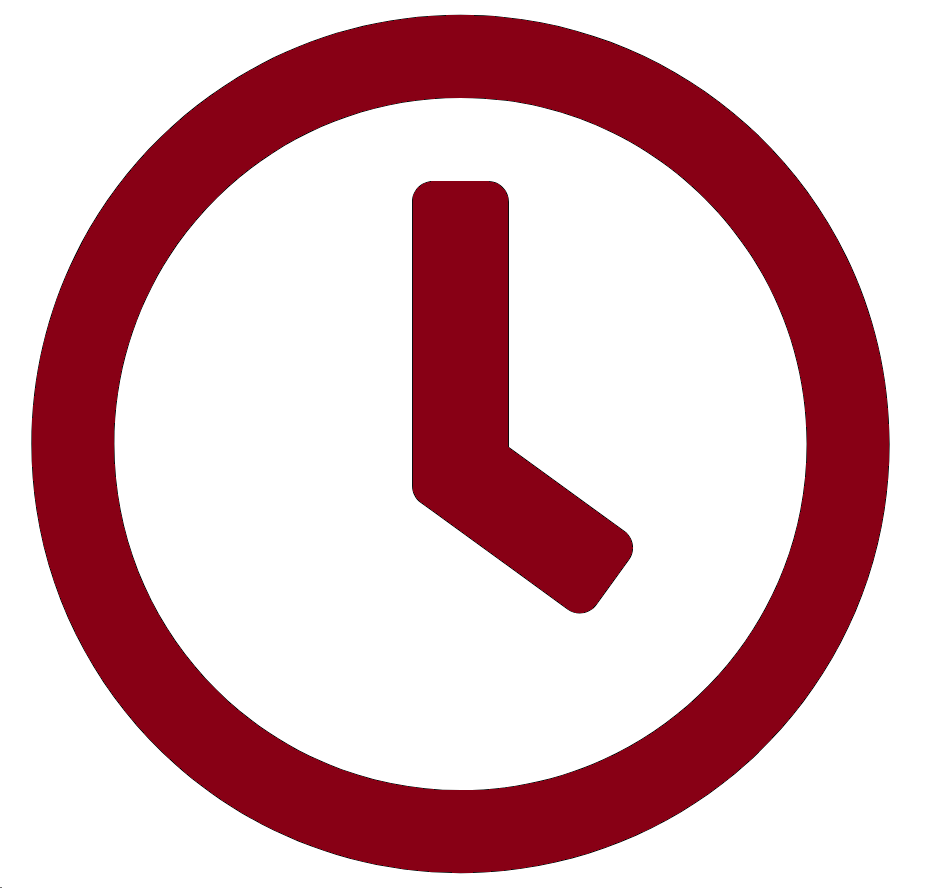
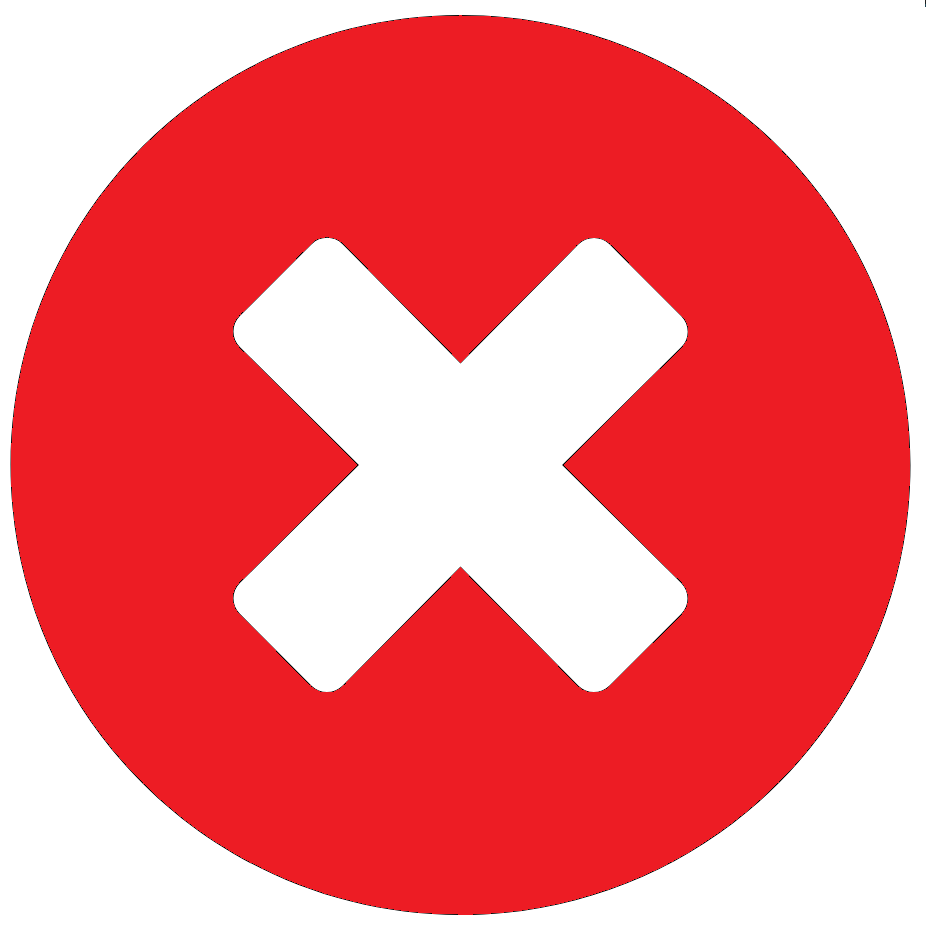
- Open the app and select the
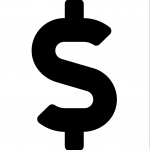 icon at the bottom of the screen.
icon at the bottom of the screen. - All of the configured accounts will be listed showing the nicknames and address.
- Click on any account to view the bill balance, due date, past due and last payment information.
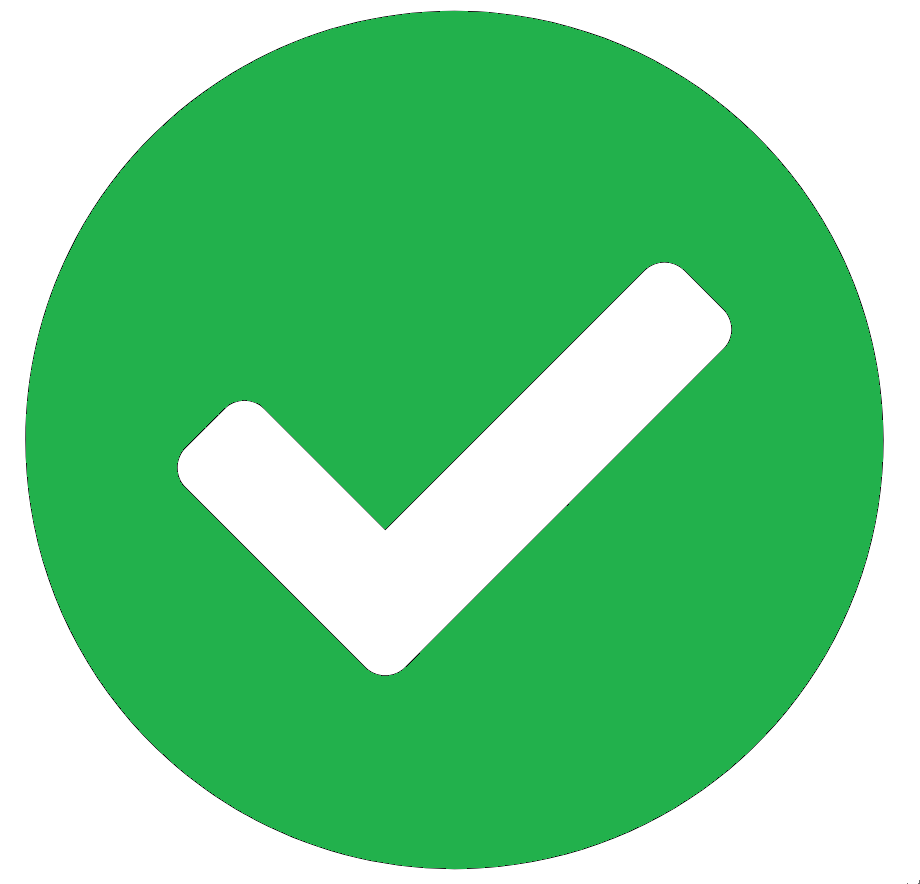
Current (nothing owing)
Due Date
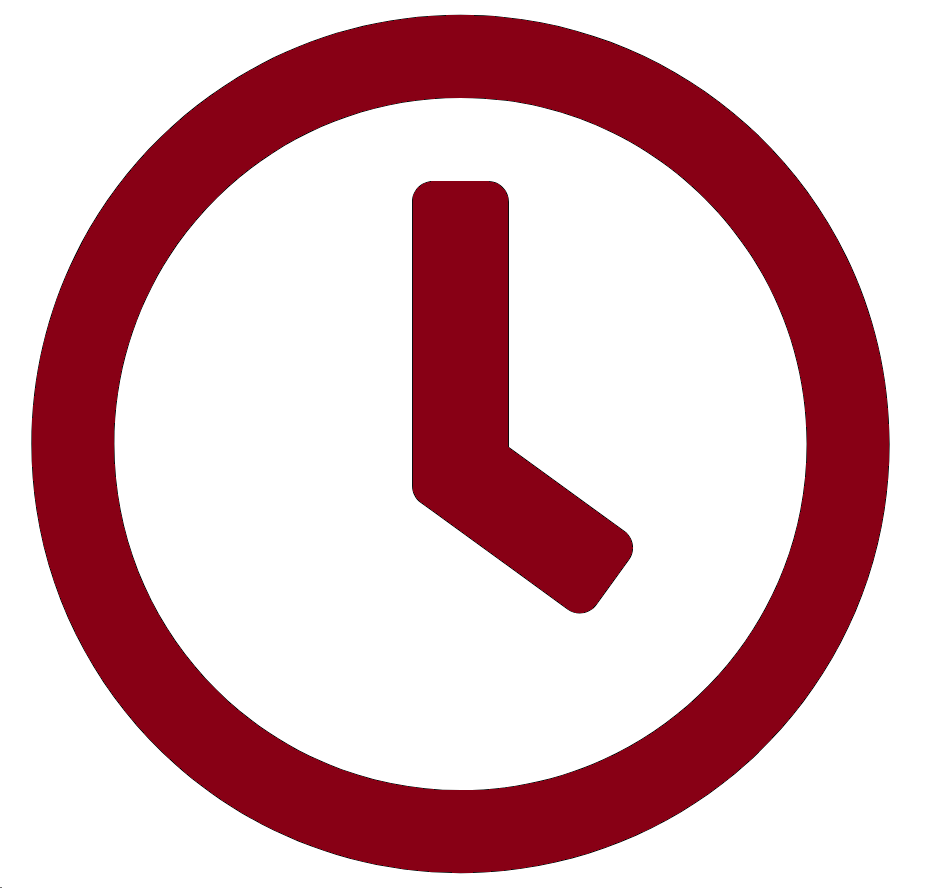
Past Due
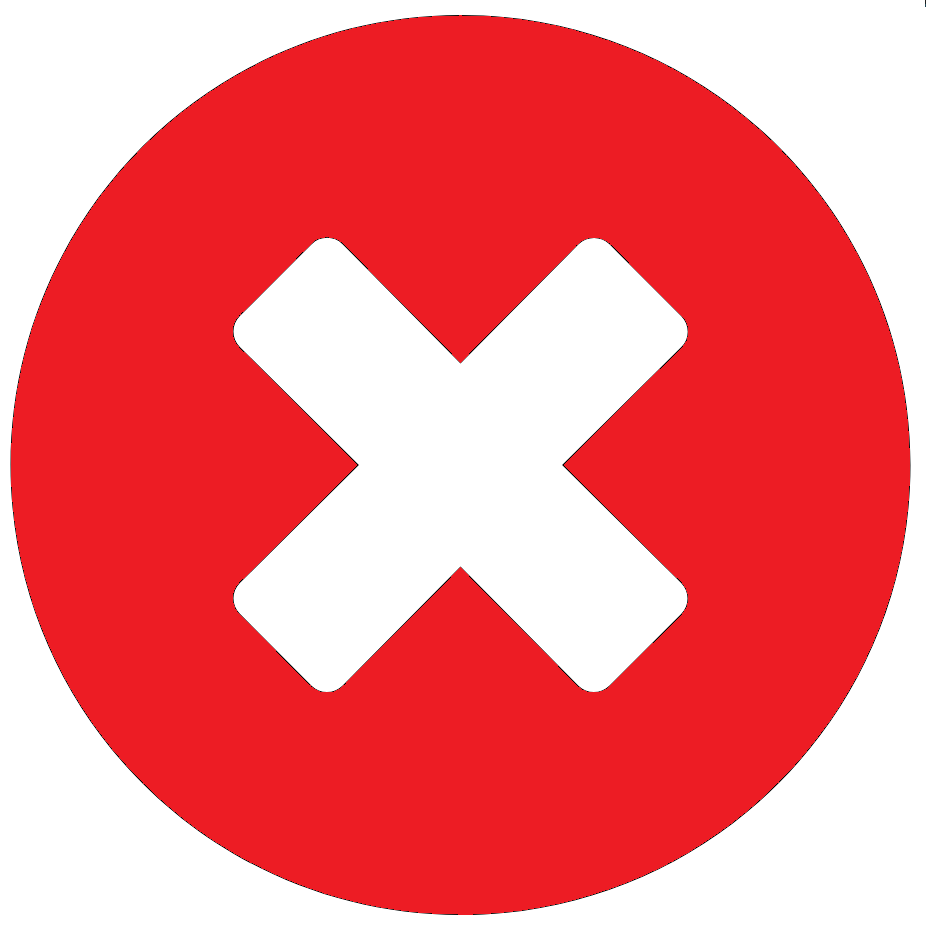
Disconnected
4. Click the back arrow, to return to the list of accounts
Why don’t I see my recent payments?admin2021-12-04T18:52:17+00:00
- Payments made at Grenlec Payment Centres are normally displayed on the mobile app within 15 minutes.
- Payments made using third parties (E.g. online banking or Bill Express) may take up to 3 business days to be processed before they display in the mobile app.
How do I check my monthly usage with the mobile app?admin2021-12-08T20:08:04+00:00
- Open the app and select the
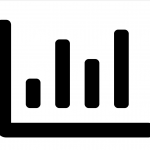 at the bottom of the screen.
at the bottom of the screen. - All of the configured accounts will be listed by the nicknames and address.
- Click on any account to view the 12-Month History of your electricity consumption.
- Click USAGE to see the consumption by units (kWh)
- Click COST to see the consumption by dollars (ECD)
- Click the back arrow, to return to the list of accounts.
How do I report that I have no power?admin2021-12-08T20:02:59+00:00
- Open the app and on the Home screen, click the ‘Report a Problem’ button.
- A list of issues should be displayed. Select ‘No Power’, then select the account that you want to report, the click the Set
- The Service Issue screen will open. Enter any details about the problem in the Comments area under ‘Please tell us about the outage’
- Enter a contact phone number, including the area code. Grenada’s area code is 473.
- Click Submit to send the report to Grenlec. Note: A representative may contact you if additional information is needed about your report.
How do I make a report for someone else?admin2021-12-08T20:27:44+00:00
- Open the app and on the Home screen, click the ‘Report a Problem’
- A list of issues should be displayed. From the list provided, select the option which best matches the issue that you want to report.
- A list of your accounts should be displayed. Go to the end of the list and select ‘Another account’.
- Enter the account number for which you want to report an issue, then click the Set
- The Service Issue screen will open. Enter any details about the problem in the Comments area under ‘Please tell us about the outage’
- Enter a contact phone number, including the area code. Grenada’s area code is 473.
- Click submit to send the report to Grenlec. Note: The duty operator may contact you if additional information is needed about your report.
How do I report a problem about a streetlight or pole?admin2022-03-22T05:09:36+00:00
- Open the app and on the Home screen, click the ‘Report a Problem’ button.
- Select the item which best matches the issue that you want to report. E.g. Pole, Streetlight, etc.
- The Service Issue screen will open.
- Enter the pole number found at the area of the problem. Note that the pole numbers are 2 letters (capital then common) followed by up to 3 numbers Eg Ab123
- Enter any details to help describe the problem in the Comments area under ‘Please tell us about the outage’.
- Enter a contact phone number, including the area code. Grenada is 473.
- Click submit to send the report to Grenlec. Note: A representative may contact you if additional information is needed about your report.
How do I report a problem with the mobile app if I don’t have an internet connection (e.g. Wi-Fi or data)?admin2021-12-04T18:53:51+00:00
- The mobile app requires internet access to send to and receive messages from Grenlec.
- If you do not have any internet access, report the problem to Grenlec by phone by dialing 237. The fault reporting center is a 24/7 service.
What notifications will I get from Grenlec via the mobile app?admin2021-12-09T17:00:21+00:00
- In the
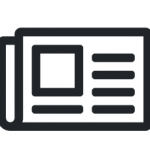 section, Grenlec will send general information for all customers e.g. Customer Campaigns, Seasonal Safety Tips, etc.
section, Grenlec will send general information for all customers e.g. Customer Campaigns, Seasonal Safety Tips, etc. - In the
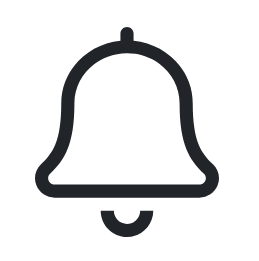 section, Grenlec can send messages about events that affect your electricity service. Notices will be sent for each account that you have added to the mobile app. These can be
section, Grenlec can send messages about events that affect your electricity service. Notices will be sent for each account that you have added to the mobile app. These can be
- Notices about planned outages in your area
- Notices that your electricity service maybe out of power
- Updates on the time that power will be restored
- Notices that power to your electricity service has been restored
How do I change my notification settings on the mobile app?admin2021-12-08T20:18:58+00:00
- Open the app and select the
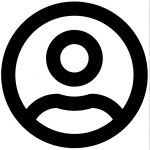 icon at the bottom right-hand side of the screen.
icon at the bottom right-hand side of the screen. - A list of your configured accounts should show up on the screen.
- Click on the account for which you want to change the notifications.
- Scroll to the Notifications section and tick (enable) or clear (disable) the various boxes.
- Scroll to the end of the window and click the green ‘Update Settings’
Why do I get an error message saying that the account number is not found, when I try to report a problem?admin2022-03-22T05:11:14+00:00
- The mobile app will only accept reports for active accounts or valid pole numbers.
- Account numbers are up to 8 digits long and can be entered with or without the leading zeroes (Eg 00001234 or 1234).
- Pole numbers are 2 letters (capital then common) followed by up to 3 numbers Eg Ab123.